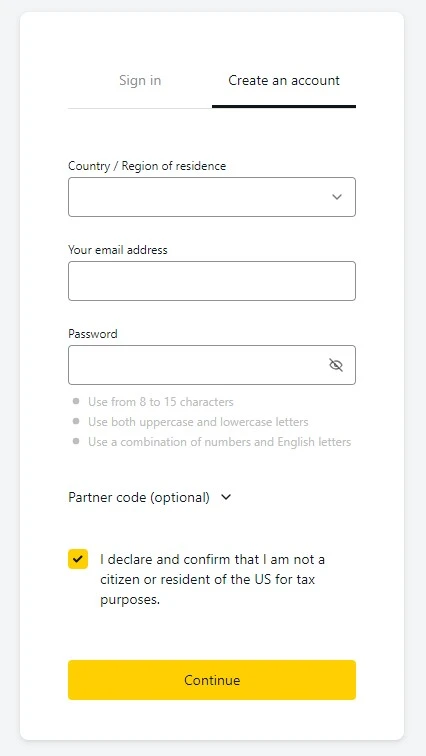Exness MT4 Download for All Devices
Exness MT4 is a top choice for traders. Easy to use on both PC and Mac, it offers powerful tools and flexibility. Whether you’re new or experienced, downloading MetaTrader 4 is simple and quick. Dive in and explore all the features on this trusted platform.
Table of Contents ⇓
Introduction to MetaTrader 4
MetaTrader 4 (MT4) is a popular and widely-used trading platform in the online trading world. Created by MetaQuotes Software in 2005, MT4 quickly became a favorite among traders because of its innovative features and dependable performance. Exness MT4 combines the famous capabilities of MT4 with the reliability of Exness broker, offering traders a complete set of features and tools to improve their trading experience.
MT4 provides a user-friendly environment suitable for both new and experienced traders. With a wide range of trading and analysis tools, it allows efficient trading across various markets, including forex, commodities, and indices. One of its standout features is the ability to support automated trading through Expert Advisors (EAs), enabling traders to create and use customized trading strategies.
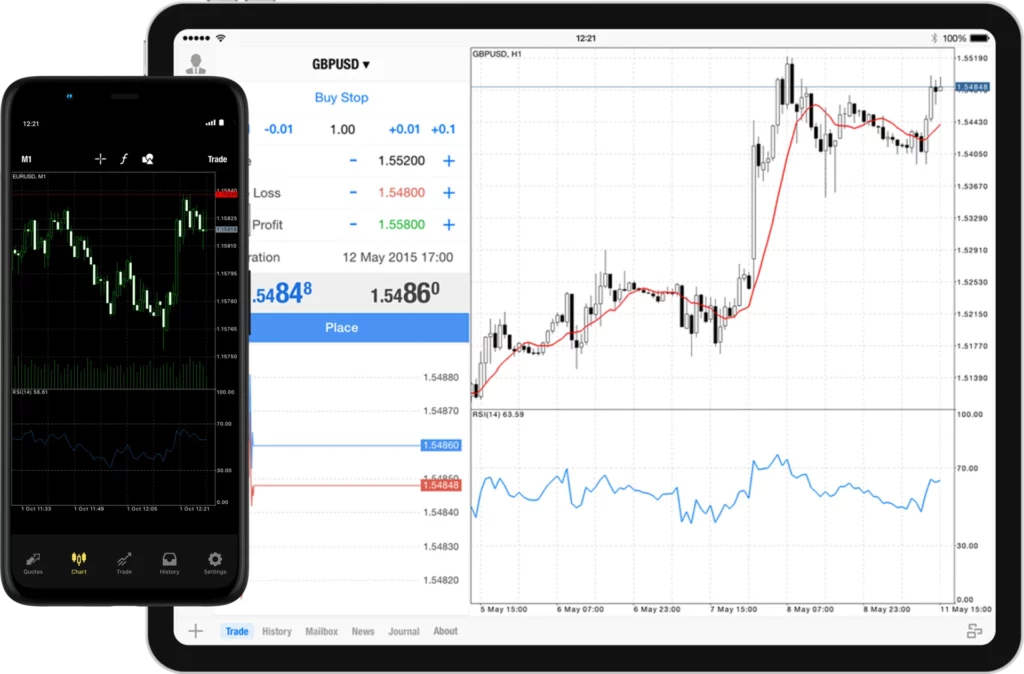
Key Advantages of Exness MT4:
- Broad Spectrum of Instruments: Exness MT4 encompasses over 120 currency pairs, CFDs on metals, energies, indices, stocks, cryptocurrencies, and more.
- Dynamic Execution Types: Opt between Instant Execution and Market Execution, depending on your trading strategy.
- Advanced Order Options: With 6 types of pending orders, you have flexibility in trading actions.
- Detailed Charting Tools: Equip yourself with diverse chart types, technical indicators, and analytical objects for nuanced market analyses.
- Automated Trading: Utilize Expert Advisors (EAs) to automate your trades, ensuring consistent strategy execution.
- Top-notch Security: With 128-bit encryption and SSL protocols, rest assured that your data remains secure on Exness.
- Multi-Device Accessibility: Exness is available on PC, Mac, or Exness apk for mobile devices, providing convenience for you. Plus, you can utilize the Exness MT4 WebTerminal and MultiTerminal for seamless trading.
- Reliability and Trust: Exness is renowned for its reliability and trustworthiness in the trading community, offering a platform that traders can rely on for secure and efficient trading experiences.
For a more detailed comparison, refer to the table below:
| Characteristic | Description |
| 📄 Instruments | Over 120 currency pairs, CFDs on metals, energies, indices, stocks, cryptocurrencies, etc. |
| 🔄 Execution types | Instant Execution and Market Execution |
| ⏳ Pending orders | Buy Stop, Sell Stop, Buy Limit, Sell Limit, Take Profit, Stop Loss |
| ⚖️ Leverage | Up to 1:Unlimited for currency pairs and 1:2000 for other instruments |
| ↔️ Spreads | From 0.3 pips on Standard accounts to 0 pips on select accounts |
| 💲Commission | Variable, starting from $3.5 per lot on certain accounts |
| 💰 Minimum deposit | Ranges from $1 for Standard Cent accounts to $200 for others |
| 📐 Lot sizes | From 0.01 (micro lot) to Unlimited, depending on the account type |
| 🛑 Margin call/Stop out | Varies by account type, e.g., 60%/0% on Standard Cent |
| 🌍 Trading platforms | MT4 for desktop, web, mobile, and multiterminal |
| 📊 Charting tools | Comprehensive options, including 3 chart types and 30 built-in technical indicators |
| 🤖 Automated trading | Supported via Expert Advisors (EAs) and MQL4 |
| 🔒 Security | Ensured with 128-bit encryption and SSL protocols |
By offering a rich feature set and ensuring reliability, Exness stands out as a leading choice for traders worldwide.
Trade on Exness with MetaTrader 4 in Minutes
Enhance your trading experience by downloading and installing Exness MT4, a free and powerful platform available for both PC and Mac. Follow the steps below for a smooth setup.
How to Download for PC
- Visit the Exness website: Access the official Exness website from your PC.
- Hover over ‘Platforms’: Located at the top of the main page.
- Select ‘MetaTrader 4’: From the dropdown menu, click on the ‘MetaTrader 4’ option.
- Click on ‘Download MetaTrader 4’: This will initiate the download of the exness4setup.exe file for Windows.
- Run the Installer: Once the download is complete, locate the file in your downloads folder and double-click to start the installation. Follow the on-screen instructions to complete the installation.
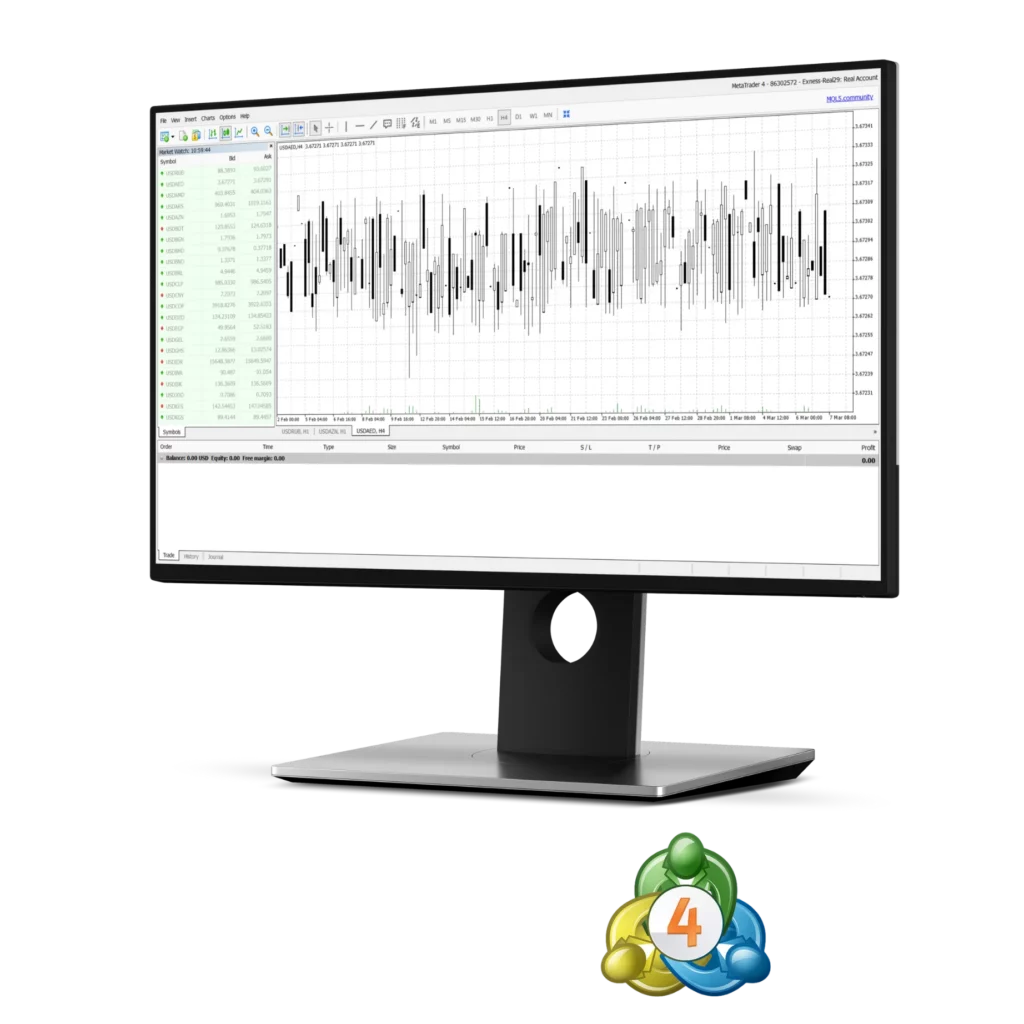
Trade with the powerful Exness MT4 platform
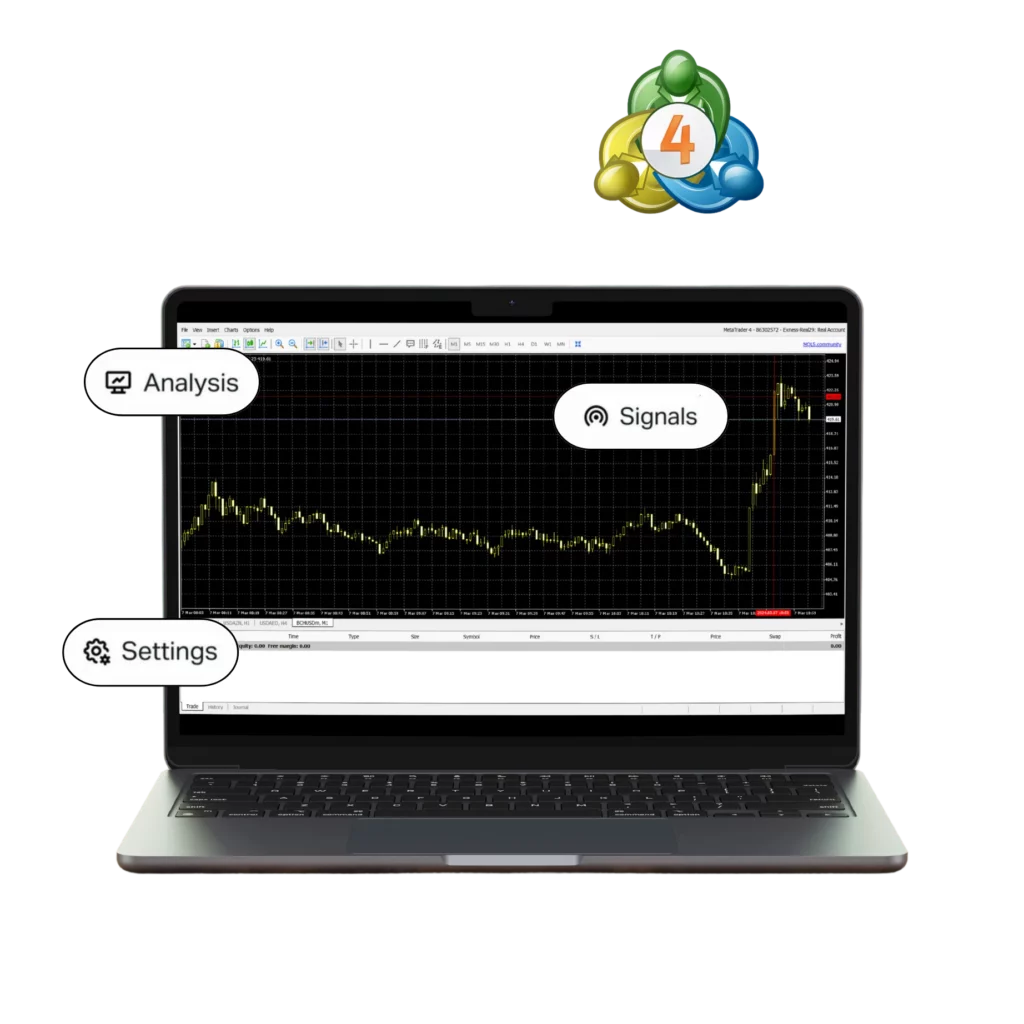
Installation Steps for Mac
- Visit the Exness website: Access the official Exness website from your Mac.
- Hover over ‘Platforms’: Located at the top of the main page.
- Select ‘MetaTrader 4’: From the dropdown menu, click on the ‘MetaTrader 4’ option.
- Click on ‘Download MetaTrader 4’: This will initiate the download of the exness-mt4.dmg file for Mac.
- Locate the downloaded file: Find the exness-mt4.dmg file in your downloads.
- Double-click the .dmg file: This will open a new window.
- Drag and Drop: Move the MT4 application icon to your Applications folder.
- Open MetaTrader 4: Go to your Applications folder, find MT4, and launch it. You can now log in with your Exness credentials and start trading.
Mobile Download: Android and iOS
- Navigate to ‘MetaTrader mobile Apps’ on Exness: From the main page, hover over ‘Platforms’ and select ‘MetaTrader mobile Apps’.
- Choose your version: Depending on your preference and device, select either ‘Download MetaTrader 5 Mobile’ for iOS or Android, or opt for the Android .apk version.
- Scan QR Code (optional): You can scan the QR code for your respective device to access the download page directly.
- Install the App: Follow the prompts to install the app on your device.
- Launch & Trade: Start the app, log in using your Exness account details, and begin trading.
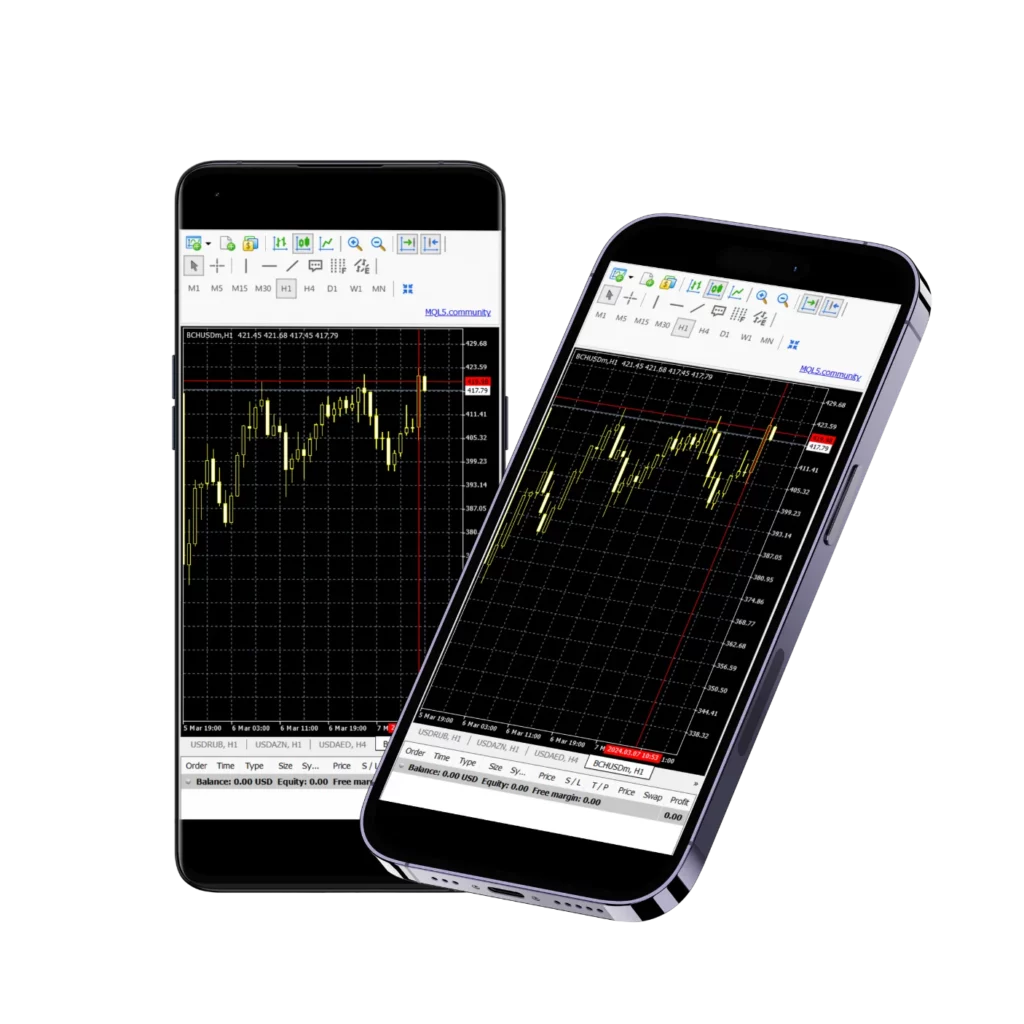
Experience the benefits of Exness MT4
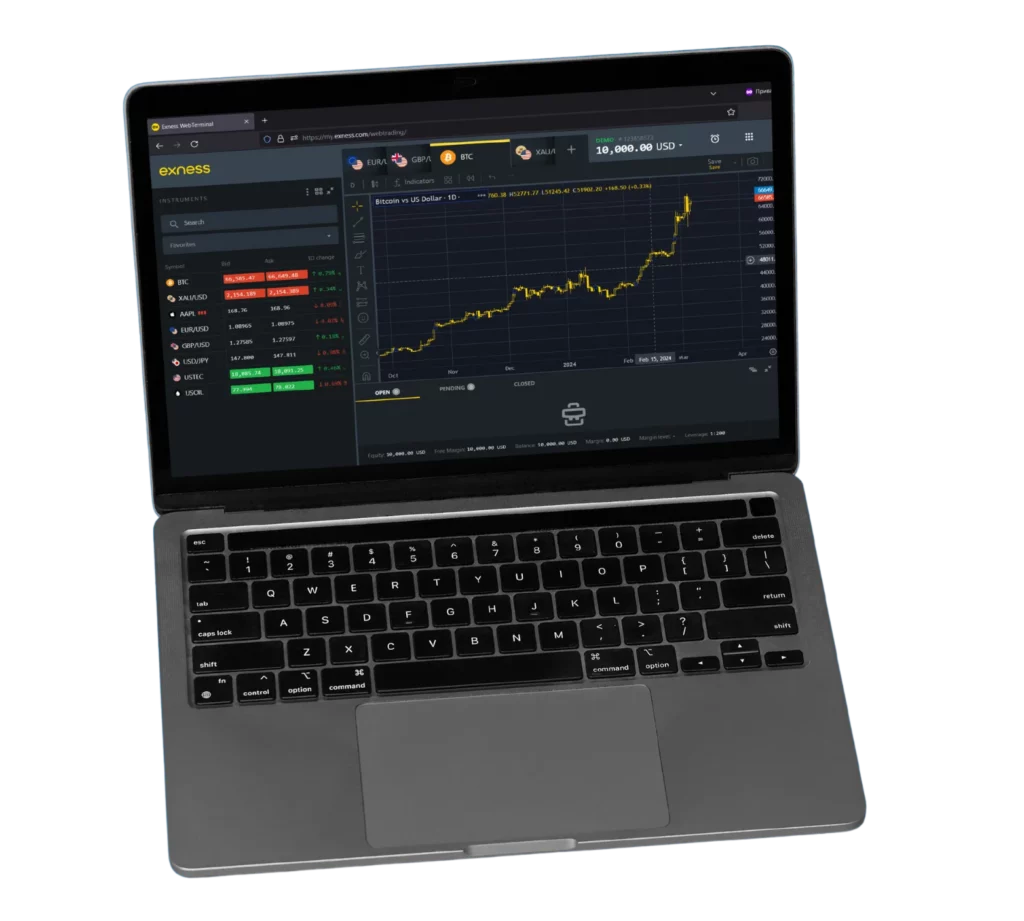
Using the Web Terminal
- Visit Exness Website: Access the Exness website in your browser.
- Hover over ‘Platforms’: Located at the top of the page.
- Choose ‘MetaTrader WebTerminal’: From the dropdown, select ‘MetaTrader WebTerminal‘.
- Click on ‘Launch MetaTrader Web’: This directs you to the web version of the MetaTrader platform.
- Log in & Trade: Use your Exness account details to log in and start trading.
Registration and Login Process
To engage in trading on Exness, it’s essential to set up an account and sign in to the platform. We’ll walk you through this straightforward process in the following section.
How to Register on Exness MT4
To create Exness account, simply follow these steps:
- Head over to Exness’s official website and select the ‘Sign up’ option located in the upper right-hand corner.
- Provide your country/region, email address, and a secure password. It’s crucial to acknowledge and verify that you aren’t a US citizen or resident for tax reasons. Once filled, click ‘Continue’.
- A verification code will be sent to your provided email. Input this code when prompted on the site and hit ‘Verify Exness Account‘.
- Well done! Your registration on Exness is complete. This grants you entry to your Personal Area, enabling you to oversee your accounts, Exness deposits and withdrawals, among other functions.
Steps to Login to Your Exness MT4 Account
To efficiently use Exness for trading, it’s crucial to know how to link your Exness account with the MT4 platform. Here’s how you can easily do it:
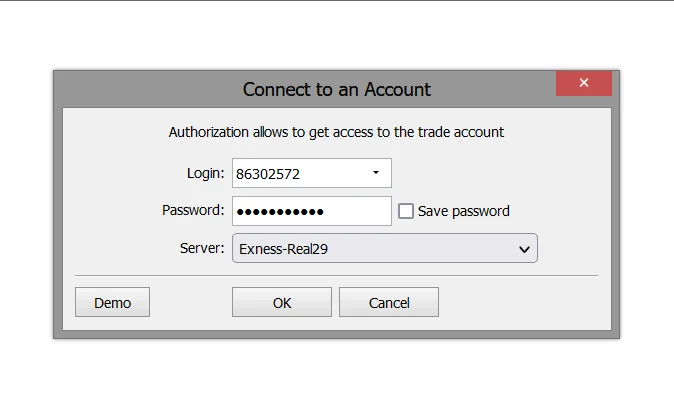
- Launch the MetaTrader 4 Platform: After downloading and installing the platform, open it on your preferred device.
- Search for Exness Server: In the platform, go to ‘File’ and then choose ‘Login to Trade Account’. In the pop-up window, type “Exness” into the server field. A list of Exness servers should appear.
- Enter Your Credentials: Provide your Exness account number (or login ID) and the password that you set during the registration process on the Exness website.
- Choose the Right Server: If you’re using a demo account, ensure you select the Exness-Demo server. For real accounts, pick the Exness-Real server.
- Connect and Verify: Click the ‘Login’ button. Once connected, in the bottom right corner, you should see your connection status. If it shows ‘No Connection’, re-check your login details. If it indicates ‘Connected,’ you’re good to go.
- Begin Trading: With your Exness account now linked to MT4, you can start trading. Your account details, including balance, equity, and margin, will be displayed in the ‘Trade’ tab.
Remember, linking Exness with MetaTrader 4 allows you to enjoy the robust features of the MetaTrader platform while trading with the benefits that Exness provides. Always ensure you’re connected to the right server and that your login details are correct to maintain a seamless trading experience.
How to Recover Exness MT4 Password and Fix Login Issues
Forgot Password:
- Go to Exness login page and click “Forgot Password?”
- Enter your email address and click “Next” or “Submit”
- Check email for verification code or password reset link
- Set a new secure password as per platform guidelines
Login Issues:
- Ensure correct server type (Demo or Real) selected in MT4
- Check connection status at bottom right of MT4
- Toggle Caps Lock key off when entering password
- Verify account by submitting required documents to Exness
Troubleshoot Further:
- Update to latest MetaTrader 4 version
- Contact Exness customer support for assistance
- Reinstall MT4 platform to fix glitches
Prioritize account security by choosing a strong, unique password. Log in from secure devices and networks only. Reach out to Exness support if issues persist.
Practice with Exness MT4 Demo Account
If you’re just stepping into the world of Exness or wish to refine your trading strategies without any financial risk, the Exness MT4 demo account is an ideal choice. This simulated account provides an authentic trading environment, letting you operate with fictional funds under conditions akin to a live account. It grants full access to the myriad of Exness MetaTrader 4 features, ranging from various trading tools, leverage settings, to expert advisors and indicators. This setup empowers you to evaluate your trading prowess and understand areas of improvement.
Here’s a concise guide to getting started with the Exness MT4 demo account:
- Access your Personal Area on Exness, navigate to ‘My accounts,’ and then opt for ‘Open New Account’.
- Decide on the account type you’d prefer (e.g., Standard or any of the Professional ones) and proceed with ‘Try Demo’.
- When inputting account details, ensure you select the MT4 trading platform. Set an account password and then click ‘Create an Account’.
- An email containing your account credentials and server specifics will be dispatched to you. This data is also retrievable from the ‘My Accounts’ section in your Personal Area.
- At this stage, you’re free to download the Exness MT4 platform and initiate your demo trading journey using the provided account details.
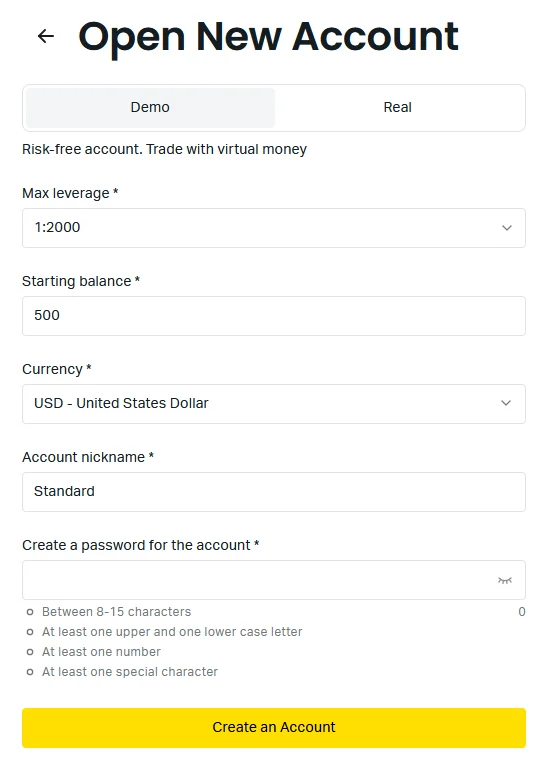
The flexibility of the platform allows you to establish multiple demo accounts, facilitating experimentation with varied configurations and tactics. Shifting between demo and real accounts is a breeze, depending on your preferences. Yet, it’s paramount to comprehend that while the demo account offers valuable insights, it cannot replicate the genuine market fluctuations and the emotional facets influencing trade choices. While a demo account serves as an instrumental learning platform, its outcomes shouldn’t be the sole determinant of your trading acumen. Remember, it’s a stepping stone, not a complete reflection of the real-world trading realm.
Advantages of Using Exness MetaTrader 4
MetaTrader 4, when used with Exness, gives traders a special trading experience that many traders around the world like. Here’s why:
- Expert Advisors (EAs): These are automated trading programs, also called robots or Forex assistants. They work automatically, responding to market changes or set conditions. Exness MT4 lets traders create their own EAs and possibly sell them on the MetaTrader Market.
- Comprehensive Indicator Suite: In addition to the 30 standard indicators in MT4, the platform has algorithms made in the MQL4 language. Their main purpose is to show visually how prices might change.
- Functionality of Scripts: Unlike regular scripts, on Exness MT4 they are designed to take action when a specific event happens. While a script is running, other Forex trades have to wait. These scripts are helpful for risk assessment, trade management, and even placing orders outside market hours.
- Resourceful Libraries: This is a convenient place in the platform where traders can save and quickly access custom functions and code snippets they use often.
- Enhanced Security Protocols: Trading with Exness on MT4 ensures traders’ accounts are secure. This is done by encrypting data sent between the trading terminal and servers, and using digital signatures.
With tools to help predict entry and exit points, and the ability to analyze price movements across nine different time periods, Exness MT4 gives traders the resources needed to trade financial markets with confidence.
FAQs
How can you link Exness with MT4?
To link Exness with MetaTrader 4, first, ensure you have an active account with Exness. Download the Exness MT4 platform from the official website. Once installed, open software, click on ‘File’ and then ‘Login to Trade Account’. Use your Exness credentials to log in. Make sure you select the appropriate server provided by Exness during your account setup.
How do you log into Exness using MT4?
To log into Exness using MT4, open your downloaded Exness MetaTrader 4 software. Click on ‘File’ located in the top left corner, then select ‘Login to Trade Account’. Enter your Exness account number, password, and choose the appropriate trading server. Click ‘Login’, and you’ll be connected to your Exness account.
What’s the difference between Exness MT4 and MT5?
While both platforms are advanced trading tools, Exness MetaTrader 5 offers more timeframes, economic calendars, and a more extensive range of charting tools compared to MetaTrader 4. MT5 also supports more order types and has a built-in marketplace for trading tools.
Can I use Exness MetaTrader 4 on a Mac?
Yes, Exness provides a version of MetaTrader 4 specifically optimized for Mac users. You can download it from the official Exness website.
How can I reset my Exness MT4 password?
To reset your Exness password, visit the Exness Personal Area on the official website. Under the ‘Account Settings’, there should be an option to ‘Change Password’. Follow the prompts to reset it.
Is there a mobile version for Exness MT4?
Absolutely. MetaTrader 4 is available for both Android and iOS devices. You can download the app from their respective app stores and trade on-the-go.
How many indicators does Exness MT4 offer?
Exness MetaTrader 4 comes pre-loaded with 30 built-in indicators. However, traders also have the option to install custom indicators or purchase additional ones from the MetaTrader market.
Are Expert Advisors (EAs) allowed on Exness MT4?
Yes, Exness supports the use of Expert Advisors (EAs) on its platform. EAs can automate trading strategies, allowing for more consistent trading without constant manual oversight.